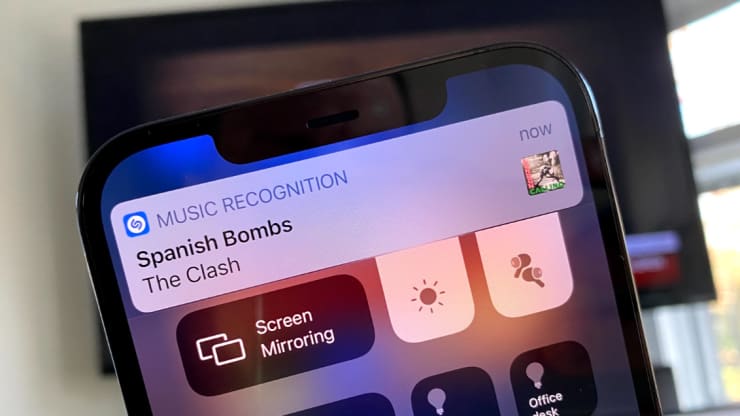
CNBC에 의하면, 애플은 이 달 초 아이폰과 아이패드를 위한 소프트웨어 업데이트를 발표했는데, 해당 업데이트는 재생 중인 노래를 빨리 식별할 수 있도록 하는 음악 인식 버튼이 내장되어 있다.
이는 애플이 2018년 4억 달러로 인수한 샤잠의 노하우 중 하나이다. 작동을 위해 샤잠 앱을 설치할 필요는 없다. 컨트롤 센터 메뉴에 버튼을 추가한 다음, 좋은 노래를 듣다 아티스트가 누구인지 알고 싶을 때 버튼만 누르면 된다.
설치 방법 또한 쉽다. 방법은 다음과 같다.
- 먼저, 아이폰에서 최신 소프트웨어를 실행하고 있는지 확인하라. 최신 소프트웨어 실행을 위해서는 설정 > 일반 > 소프트웨어 업데이트로 이동한다. iOS 14.2 이상의 상태가 필요하다.
- 업데이트가 설치되면 iPhone에서 설정을 열어라.
- 제어 센터를 눌러라.
- “추가” 아래에서 아래로 스크롤하여 음악 인식 옆에 있는 녹색 ‘+’ 버튼을 눌러라.
설치가 끝나면 음악 인식 기능이 제어 센터에 추가된다.

페이스ID가 있는 아이폰에서는, 위 이미지 내 라벨이 붙은 음악 인식 아이콘을 탭하며 아이폰의 오른쪽 위에서 아래로 살짝 문질러 제어 센터 쉐이드를 내리면 된다. 홈 버튼이 있는 아이폰의 경우, 이 메뉴에 액세스하여 아이콘을 찾으려면 화면 하단에서 손가락을 문지르면 된다.
설령 헤드폰을 끼고 재생 목록의 노래들을 듣고 있어도, 이제 언제든 노래 제목과 아티스트를 확인할 수 있다.
Apple released a software update for iPhones and iPads earlier this month that includes a built-in music recognition button that can help you quickly identify a song that’s playing.
It’s one way Apple is using Shazam, which it acquired in 2018 for an estimated $400 million. And you don’t need to have the Shazam app installed for this to work. All you do is add a button to the Control Center menu and then, when you hear a song you like and want to know who the artist is, you just tap the button.
It’s fun and easy to set up. Here’s what you do.
- First, make sure you’re running the latest software on your iPhone. To do that, go to Settings > General > Software update. You need to be on iOS 14.2 or newer.
- Once the update is installed open Settings on your iPhone.
- Tap Control Center.
- Scroll down under “More” and tap the green ‘+’ button next to Music Recognition.
That adds the music recognition function to Control Center.
On an iPhone with Face ID, you just pull down the Control Center shade by swiping down from the top-right of the phone and tapping the Music Recognition icon, which I’ve labeled in the image above. On iPhones with a home button, just swipe up from the bottom of the screen to access this menu and find the icon.
Now you can use it whenever you hear a song, even if it’s while you’re listening to a playlist with headphones on, to see the song title and artist.



![[IT 트렌드 바로읽기] 온디바이스 AI시대](https://mobiinsidecontent.s3.ap-northeast-2.amazonaws.com/kr/wp-content/uploads/2024/04/18120031/CK_ti436a46511_l-218x150.jpg)
![[마케터를 위한 트렌드 인사이트 리포트] 뉴스레터 대외비 10월호](https://mobiinsidecontent.s3.ap-northeast-2.amazonaws.com/kr/wp-content/uploads/2023/11/07161643/231102_%EB%8C%80%EC%99%B8%EB%B9%84_%EC%98%A4%ED%94%88%EC%95%A0%EC%A6%88_%EB%AA%A8%EB%B9%84%EC%9D%B8%EC%82%AC%EC%9D%B4%EB%93%9C_%EB%A9%94%EC%9D%B8-%EC%8D%B8%EB%84%A4%EC%9D%BC_%EC%95%84%EC%9D%B4%ED%8F%B015-218x150.jpg)
![[새로운 미래를 보는 IT] 애플 비전 프로, 무엇이 다를까?](https://mobiinsidecontent.s3.ap-northeast-2.amazonaws.com/kr/wp-content/uploads/2023/06/29110235/%EB%8B%A4%EC%9A%B4%EB%A1%9C%EB%93%9C-12-218x150.png)